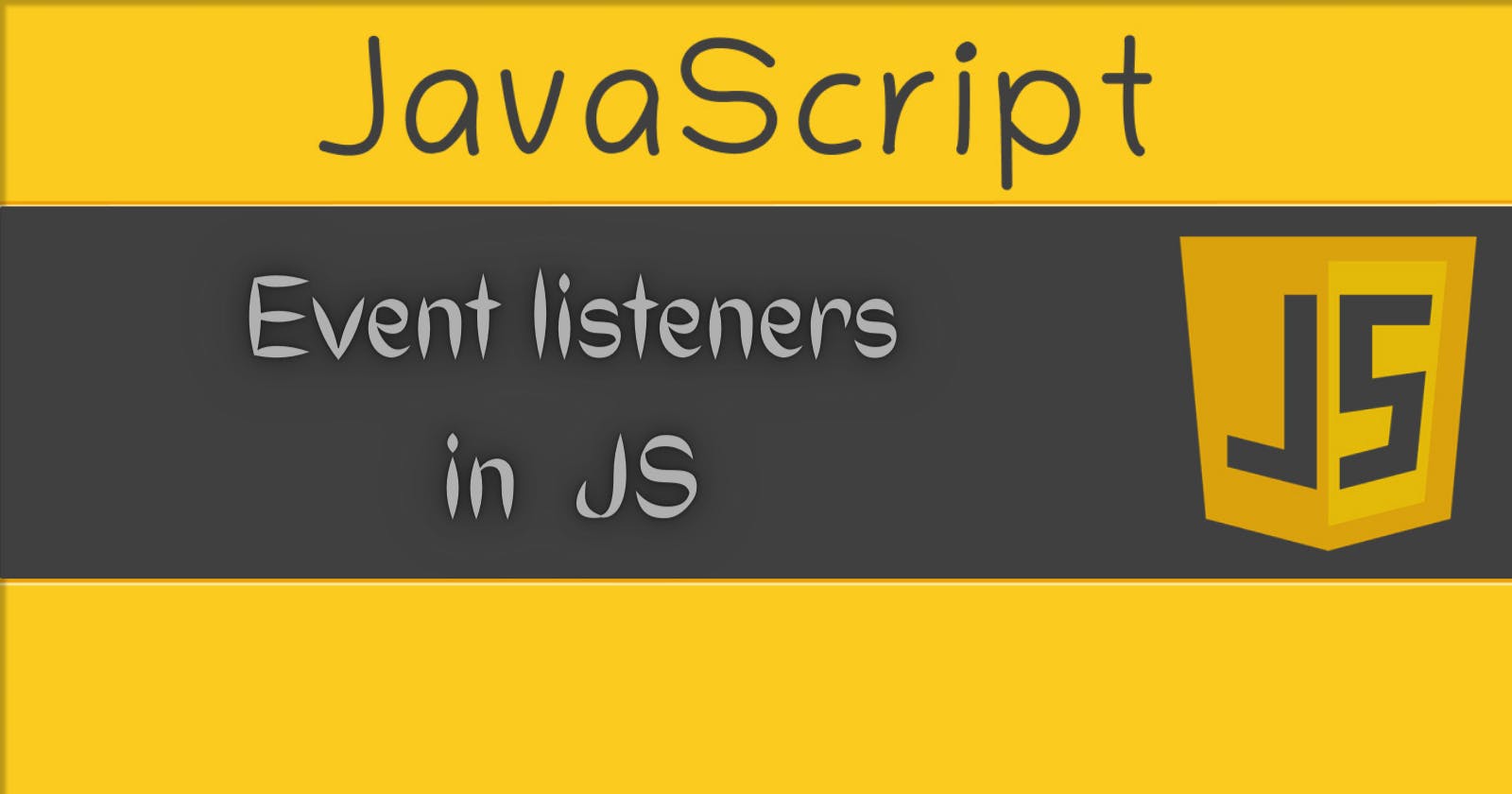Table of contents
No headings in the article.
Event listeners in JavaScript allow you to run specific code in response to certain events that occur on a web page. These events can include things like a user clicking a button, a page finishing loading, or an element appearing on the screen. In this blog post, we will explore the different types of event listeners and the methods used to attach them to elements in the DOM.
Event listeners are registered using the addEventListener() method, which takes two arguments: the type of event to listen for, and the function to be called when the event occurs.
For example, the following code sets up an event listener that listens for a click event on an element with the ID "my-button" and runs the myFunction function when the button is clicked:
let myButton = document.getElementById("my-button");
myButton.addEventListener("click", myFunction);
function myFunction() {
console.log("Button clicked!");
}
You can also use anonymous function as a callback
let myButton = document.getElementById("my-button");
myButton.addEventListener("click", function(){
console.log("Button clicked!");
});
Event listeners can be attached to multiple elements at once by using a loop to iterate through a collection of elements. For example, the following code attaches an event listener to all elements with the class "my-class" that runs the myFunction function when clicked:
let myElements = document.getElementsByClassName("my-class");
for (let i = 0; i < myElements.length; i++) {
myElements[i].addEventListener("click", myFunction);
}
Another way to attach event listeners is by using the on prefix followed by the event name. For example, the following code sets up a click event listener on an element with the ID "my-button" using the onclick property:
let myButton = document.getElementById("my-button");
myButton.onclick = function() {
console.log("Button clicked!");
};
It's important to note that the on prefix method can only have one function attached to it at a time. So if you want to attach more than one function to a single event, you'll have to use the addEventListener method.
Removing Event Listeners
You can remove an event listener by using the removeEventListener() method, which takes the same arguments as the addEventListener() method. For example, the following code removes the click event listener that was added to an element with the ID "my-button":
let myButton = document.getElementById("my-button");
myButton.removeEventListener("click", myFunction);
Event listeners can also be removed by setting the event property to null. For example, the following code removes the click event listener that was added to an element with the ID "my-button" using the onclick property:
let myButton = document.getElementById("my-button");
myButton.onclick = null;
Event listeners play a vital role in making interactive web pages by allowing you to run specific code in response to certain events. Understanding how to attach, remove and use event listeners can help you create more dynamic and interactive web pages.
You can change the style of an element using an arrow function as an event listener. The this keyword inside the arrow function will refer to the element that the event listener is attached to, so you can use it to access the element's style property.
For example, the following code sets up a click event listener on an element with the ID "my-button" that changes the background color of the element to red when the button is clicked:
myButton = document.getElementById("my-button");
myButton.addEventListener("click", () => {
this.style.backgroundColor = "red";
});
It's worth noting that the use of the this keyword inside an arrow function can be confusing and lead to unexpected behavior if the arrow function is nested inside another function. To avoid this, you can use event.currentTarget instead of this
let myButton = document.getElementById("my-button");
myButton.addEventListener("click", (event) => {
event.currentTarget.style.backgroundColor = "red";
});
This will always refer to the element that the event listener is attached to, regardless of the surrounding scope.